Export, import multiline text with Configuration Packages
You can now use BLOB type fields, which usually contain multiline text, to import and export data using Configuration Packages.
Simply choose Include Field on the Config. Package Fields page to include fields that contain multiline text, such as the Work Description field, in your package.
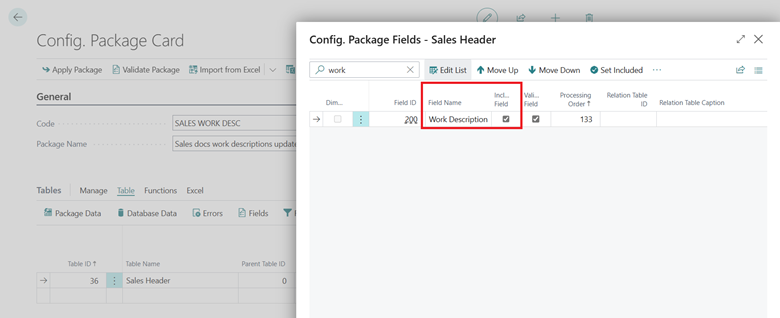
Export data by choosing the Export to Excel action in the Config. Package Card page to update it in Excel.
Update your data in Excel, for example, by adding multiline text in the Work Description column.
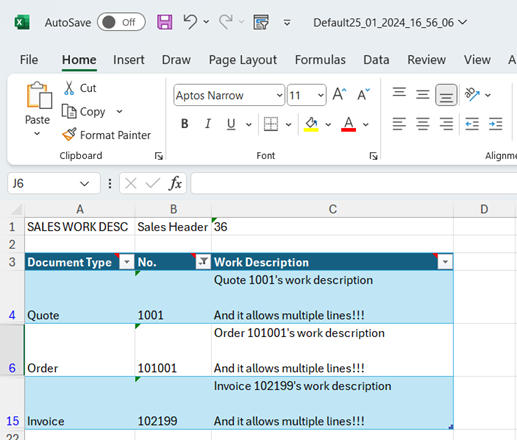
Back in Business Central, import the updated Excel file by choosing the Import from Excel action on the Config. Package Card page. After you validate the data, import it by choosing the Apply Package action.
After you apply the package, open a sales document that you updated, such as a sales quote, to verify that you imported multiline text to your sales document.

Note
Related Articles
Managing Capacity
Managing Capacity To help our customers manage and plan their storage costs on an ongoing basis, the Business Central administration center includes the Capacity page. The Capacity page provides an overview of the total database storage usage, with ...Telemetry and Power BI
Power BI and Business Central Telemetry Connection Login into PowerBI and select “Apps” on the left: Once selected click on the “Get apps” button in the top right corner: Search for “Dynamics 365 Business Central Usage” and click on the app that will ...